I know, I should just go stick my tail between my legs and never mention Tip Tuesday again. But I'm going to revive it instead!
A few people have written to me asking about how I processed the photo that I entered in the Shootsac contest, so I thought I'd do a blog post about it. I actually couldn't find the image in a Lightroom catalogue, which means it was probably in a catalogue on my laptop drive, so this won't be exactly the same, but it will be essentially the same processing. Also, I originally used PaintShop Pro for extra editing, but I just got Photoshop, so I used it for this one.
For Clients - this is also a great example of what I mean when I say you will receive the proofs or images with "basic edits" (see photo #2), and how that is different from full processing.
So, first of all, here is the SOOC (straight out of camera) image.
This was shot with my Canon 20D and 70-200 f4L NON-IS (hello, ghetto!)
ISO 400 . f/4 . 1/500 . 122mm
By the way, in case you're interested, by SOOC, I mean really SOOC. When I import my images into LR, I apply the LR preset "General - Zeroed" and batch process from there. This sets everything to, well, zero, and I prefer it to applying Auto-Tone on import.
Here's the same photo with basic editing (just adjusting contrast, white balance, and applying LR's "Sharpen-Portraits" preset.)
But I thought I could bump this photo up a little with a different take on the processing. So I applied one of my absolute favourite presets, Dirty Old Car (I give them weird names), then tweaked it to get this:
And here's what my LR settings looked like. The major thing is the split-toning. I think split toning is great for unifying an image where there are a lot of colours working against each other, like this one.
Next I did something that I don't do very often. I pulled it into Photoshop not just to fix something, but to do some "effects" as well. First of all, I cloned out the pole sticking out of Bria's head. Sometimes you just have to make the best you can of a location and know that you will need to fix something later, and this was one of those cases. After that, I duplicated the background layer, applied lens blur, and used a mask to get rid of the lens blur where I didn't want it.
A Note About Photoshop: I just got Photoshop, so I am playing with it a lot but if you remember the first Tip Tuesday, I said I don't use it. I still LOVE Corel PaintShop Pro and think it actually has a few advantages over Photoshop. If I could take everything that is good about each, I could make the perfect photo editing program.
Tuesday, March 10, 2009
Tip Tuesday #3
Category:
Tip Tuesday
Subscribe to:
Post Comments (Atom)
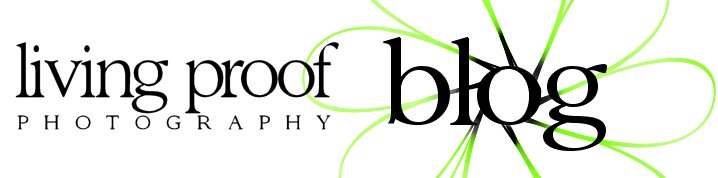
4 comments:
It's a beautiful image!
Thanks for taking us through how you got there and for sharing your split tone!
Great work, and thanks for sharing....Dirty Old Car huh....do you share your presets with friends? huh, huh, do ya do ya :-)
That was very cool Manda. I will never do anything with what I just read (why when I have you?) but it was interesting to see the process. Now, don't go giving away all your secrets! xoxoxoxo
Wow!! Amazing how much a photo changes with some expert editing! I will never have your natural photoghrapher's eye or talent, but learning some editing would be fun and beneficial!
Post a Comment